Category [/ed2k]
![]()
What Is Emule / Edonkey? Emule is a popular peer2peer / p2p file sharing client, it's an open source version of edonkey and uses the same ed2k / edonkey2000 p2p network. Most of the edonkey tips are therefore applicable. Emule is a little like napster, the differences from napster include: It has many servers in many countries which are unlikely to be shut down. It allows sharing of any file type (not just mp3's). It does multiple source download, i.e. it will retrieve the file from many places at once, it can give a very fast download (like 60 Kbytes/sec on 512/256 ADSL).
The real strength of emule is the content, the amount of high quality downloadable content beats most any other p2p networks currently, this is especially so for large files like movies (700 megs plus). A strong sense of community is created by ed2k link sites which sets emule and edonkey apart from most other p2p networks. A verified ed2k content link guarentees the file you download is correct, the link itself contains a 'hash' (long number or string) that says exactly what data the finished file will have, you need never download a 'fake file' again!
See the ed2k links at the bottom of this post for more details.
Here's a few tips to serve as a guide which should help improve emule download speeds, I'll post more as I get round to it, please add advice or tell us about your emule settings and tweaks if I haven't covered it
In no particular order:
Dont Pen Your Emule In! emule (along with other p2p progs) behaves like a 'server', that means it wants to accept connections from other 'peers'. If you trust that emule is relativly secure then you should allow it *full access* to the internet. It's easy to believe that running a firewall and only allowing emule to connect in certain ways makes you more secure, I think that is wishful thinking! If you run a firewall then I'd advise allowing any connection to emule both udp an tcp incoming and outgoing, anything else will not allow edonkey to work at its best.
You can check how 'penned in' your emule is by looking at the bottom right of the client window, if you are connected to a server then the little icon should have green arrows round the logo, e.g.
![]()
Sometimes the server is too busy to give you a proper connection, try re-connecting to another server if the id is normally high (green icon) but you have been given a low id / emule is penned in (icon is yellow). The number is an ID which emule gets when it connects to a server, a low number (like 150 or so) indicates you are penning your emule in, the number needs to be in the many millions for true emule usage.
Another good source of information on this is at http://www.edonkey2000.com/documentation/unreachable.html.
Emule can use configurable ports, the ports it will use are listed in
'preferences' > 'connection' in the 'client port' area.
If you are behind a NAT / router these ports need to be mapped to your internal network IP address and any firewalls you have should allow these ports to be connectable from the internet. The port on the left is TCP the one on the right is UDP. On mine I allow both inbound from any IP by configuring my firewall / NAT. I don't personally believe emule is totally secure (no software is w/o bugs!) but forceing emule to connect via a server may not make it any more secure or could even make it less secure (in theory at least), it depends on what exploit is found, just keep an eye out for new versions and updates ![]()
Cap The Upload (on a broadband connection anyway) The reason to do this isn't so you share less, emule and the edonkey network needs people sharing or no one gets anything. When you are downloading data for each little bit that emule downloads it must send an 'ack' (acknowlegement) if your upload stream is running at your connection limit these 'acks' wont get back/will be slowed down so you won't be sent the next little bit. Set the upload cap to about 70% to 90% of your total upload total capacity should improve download speed, so for instance if you are on 512/256 ADSL the max upload is about 25k/sec, set the upload cap at about 20k/sec in the options. Emule has a built in ratio mechanism, if you set the upload less than 10 or 11k/sec you will be 'punished' (i.e. your download speed will be severly capped which I think is kinda good!). You can tell if you have set the cap too low because the upload speed will be set to a fixed value when you close and re-open the window.
The setting is in 'preferences' > 'connection' in the 'limits' part on the right.
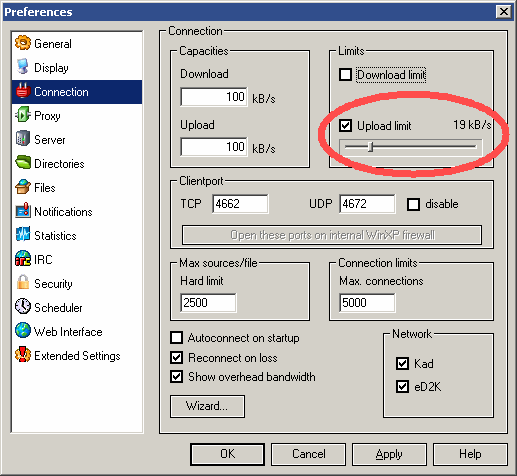
Use A Links Website I think using a 'ed2k links' website is the way to go, many people use these sites and therefore the listed version of a file is likely to be available from more sources (better spread). Searching emule / edonkey network yourself is good for things which are a little obscure but you can often get some really great ideas on what to get next by looking at sites which list lots of emule / edonkey content (see the ed2k links thread). Also check out a service called jigle (again see links thread) as it does a good job of searching the edonkey / emule network and will show the different names a file is shared with.
Emule Connection Tweaks If you use NT/XP or win2k then you can really tweak up some of the settings, assuming your router / NAT and PC that runs emule will handle it. Win98 doesn't do such a good job managing network connections and a slow PC (p300) won't handle much tweaking either. Some router / firewalls will spit the dummy at the large amount of entries in the NAT table if you tweak these too high (you have been warned!). These are the values I use and they seem to work for me, try tweaking them is all I suggest and let us know how you get on!
Some popular content is so well spread there are literally 1000's of people sharing the same file, emule and the edonkey network is very good at finding sources for the file you want, this is where you client's config could limit or increase your download speed.
On the connections screen (see below) you can set the 'max sources per file', I have set mine to 2500, I have seen this limit reached but 2500 seems enough generally. The other setting 'max connections' is total connections for your client, since most of the time I download 2 popular files at once (tops) I have mine set to twice the 'max sources per file' (I doubt I ever get to this limit!). You can check if the 'max connections' is ever reached, it's on the statistics window
'Statistics' (window) > 'Connection' > 'Max Connection Limit Reached'
I have never seen mine show anything other than 0 (i.e. limit not reached).
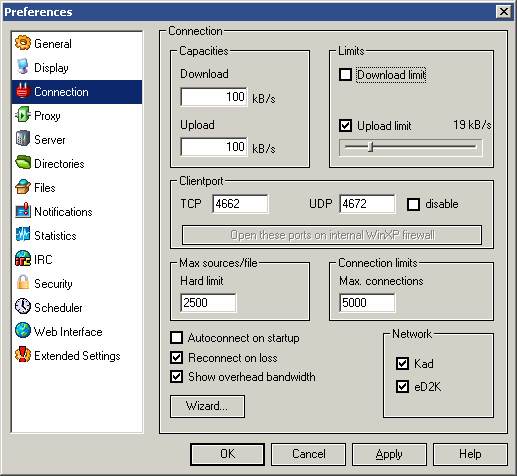
The other interesting setting is in the
'Preferences' > 'Extended Settings'
The 'max. new connections / 5secs'
Here again is dependant on your OS and the speed of your PC as well as the NAT (I suspect most NAT setups can handle quite a high value). This setting tells the client how many new connections it can make in a set period of time (obvious really!). I have mine set to 1000, it's not going to make as big a difference as the 'max sources per file' (above) but is will help a small amount when you start a new file that is well spread.
The last setting on the same window is 'use credit system', if you assume most people have this turned on and you turn it on also it will speed up transfers between you and others trying to get the same file. The way that emule identifies and remembers clients has changed (from 29c the new behaviour is the default) to use a unique generated public private key pair (see emule 29c available for more details) which means that you will still keep your credits even if your IP changes.
Download Priority On the main 'transfer' window you can right click and set the priority of a download,this option is used to determine which of the files you are downloading get priority. Emule stops you downloading multiple files from one person at the same time, so where another client may have all the files you need you can only be queued for one of those, set this to 'high' for the most urgent download (or perhaps set it 'high' for the download with the least sources on the network).
Faster Queue Turnround (credit system) This is a little tweak you can do if you are bored waiting for a specific file and you have other files shared.
Let's say you have 20 completed files shared and you start downloading a new file. It's likely that your upload queue is full of people downloading the other files you are sharing, this stops people downloading the new file from you as they get stuck somewhere down the queue, in turn your credit rating is lowered as you download parts from them but they don't download from you.
A way round this is to goto the 'shared files' tab and find the file you are downloading, set this to 'release' (the new file will only appear once you have downloaded a few megs of it). Setting to release gives priority to the file and people trying to get this file from you get priority in your upload queue, thus allowing faster turn-round of credits for the file.
It's not that clear it makes that much difference (or perhaps any) but if you are bored try it out and let me know what you think, it's only useful if you share other files (hopefully you do! ![]() )
)
Security If you have win2k or XP then a good little security option added recently is the "Run eMule as Unprivileged User". It works by creating a user account on your PC that has less access to sensitive files and system controls. If you normally login to your PC as an Administrator level user then this is a really good thing to turn on. Setting is in "Preferences > Security" down the bottom.
Kad Network Kad is an alternate way for clients to find each other rather than using the main ed2k server system (it's a good idea to use both Kad and the ed2k servers).
There's not a great deal to say about this, just turn it on and connect it. To enable Kad goto "Preferences > Connection" and check "Kad" in the bottom right corner. To connect to Kad should be simple, goto the Kad icon at the top of Emule and the first time press "Bootstrap", it should just connect. If you look in the "Servers" window under "My Info" it should show connected (note that you don't want it to include the word "Firewalled" - since you won't get as good connectivity that way).
Patience Last but not least, new users of emule may do all the tweaking and select a well spread file from a popular ed2k links site, watch the screen for an hour and wonder why they have only downloaded a few kbytes.
Emule works by downloading off clients and uploading to clients, many people run emule 24/7, they probably have over 1000 people waiting to download something from them. You are only going to get to the head of their queue after some waiting. If I look at the stats on my emule it shows most of the people currently downloading from me have waited over a day to get a download (this isn't unusual I think!).
I suggest leaving it running 24/7 if you can, stopping and restarting it may mean you loose your place in the queue. As a rough estimate emule doesn't really get going till after a few hours, sometimes longer, the longer you can leave it on the better! ![]()
A seperate thread exists for ed2k links please add more ed2k links if you know of them!
Have fun sharing ![]()
Sil